How do I log in to my SalesViewer® account?
This detailed guide will walk you through the process of logging in to your SalesViewer® account. Additionally, we will show you how to reset your password.
Way 1: Via the SalesViewer® website
Visit the main page of SalesViewer® at www.salesviewer.com.
Click on the lock symbol in the top right-hand corner to be redirected to the login page.

Way 2: Direct access to the login page
Enter the URL https://app.salesviewer.com/login directly in your browser to go directly to the login page.
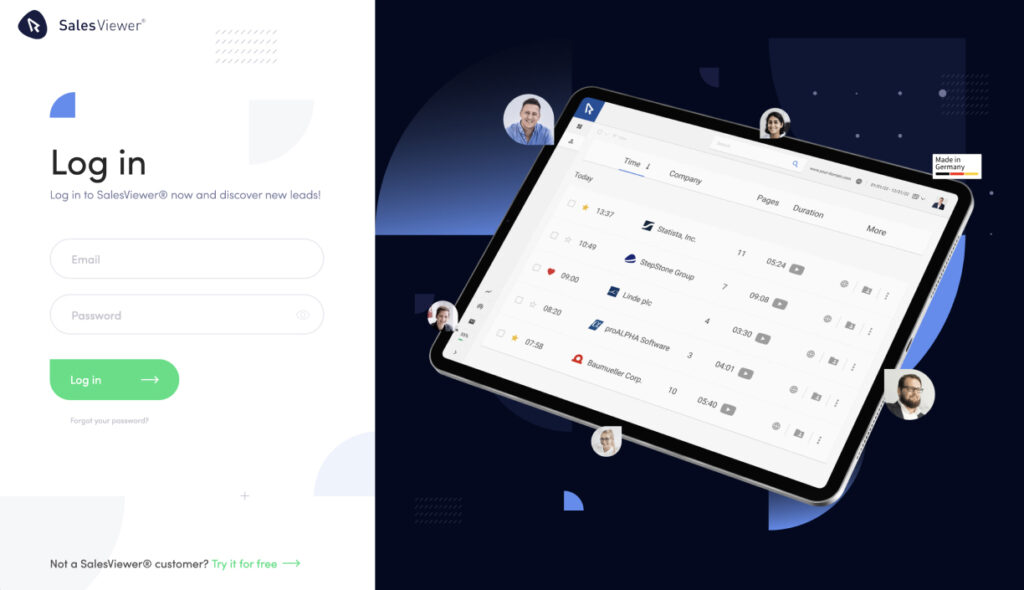
Log in
Once you have entered your details, click on the “Log in” button to access your dashboard.
Solutions to login problems
Forgotten your password?
Use the “Reset password” tool by clicking on “Forgot your password?”. Follow the instructions to reset your password.
No access despite correct data?
Make sure that the Caps Lock button is deactivated and that there are no typing errors. If you have any further problems, please contact help@salesviewer.com.
No access data received?
If you have not received a welcome email, please check your spam folder or contact our support team at help@salesviewer.com.
Summary and further help
With these instructions, we would like to provide you with smooth access to SalesViewer®. Should you require further assistance, our support team is available at any time at help@salesviewer.com.
 Contact sales:
Contact sales:




 German
German
