SalesViewer® offers a native integration with HubSpot's business platform.
Integrate SalesViewer® with your daily applications and workflows. Over 100,000 companies use HubSpot as an intelligent marketing and CRM platform and use it to design fascinating customer experiences. The native integration of SalesViewer® technology with HubSpot supports automated marketing and sales campaigns and imports high-quality leads into your CRM.
The Setup Guide: Authorization (OAuth) of SalesViewer® in HubSpot
- Log in to SalesViewer® and select the project you would like to connect. Then click on your initials (or your profile picture) and navigate to the menu item “Integrations”.
- Select the HubSpot integration and click “Connect”. In the next step, authorize SalesViewer® to send data to your HubSpot account by logging into your HubSpot account as usual.
- After logging in, please select a HubSpot account into which you would like to import SalesViewer® data. This step is important if you are running or maintaining multiple HubSpot accounts. In the last step, click on “Connect app” to authorize the integration. You will be redirected back to the HubSpot integration overview in SalesViewer® and you will see that the integration has now been activated.
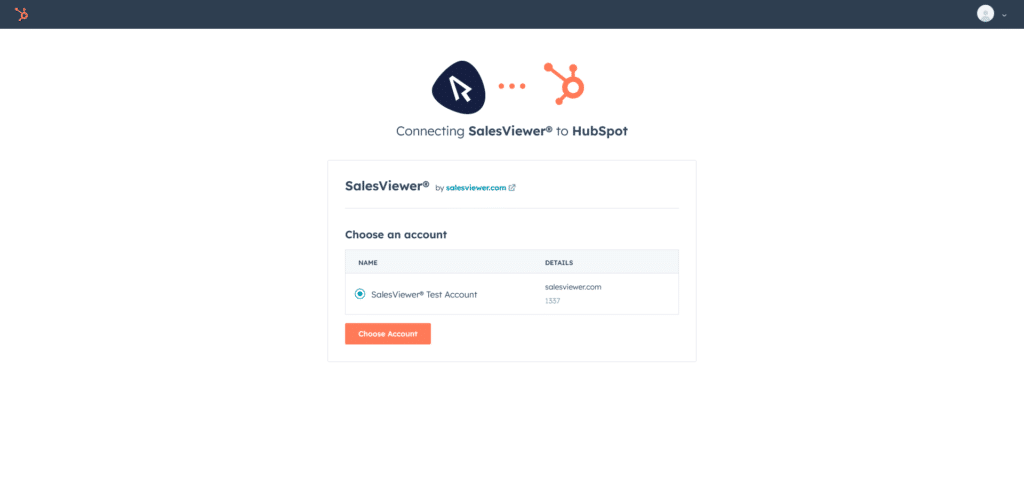
SalesViewer®: The integration interface
- In the integration interface, you can select the company type that the data from SalesViewer® will be assigned to by default in your HubSpot account. The suggested company types are automatically retrieved from your HubSpot account and are not created in SalesViewer®. If you do not select anything, the Company Type field will remain blank in HubSpot.
- Lastly, select whether the companies in SalesViewer® are synchronized manually or automatically with your HubSpot account continuously. Using manual synchronization, only the companies you selected in advance and their data will be synchronized with your HubSpot account on an ongoing (hourly) basis. Automatic synchronization will continuously (hourly) create and synchronize either all companies or filter-based companies with your HubSpot account.
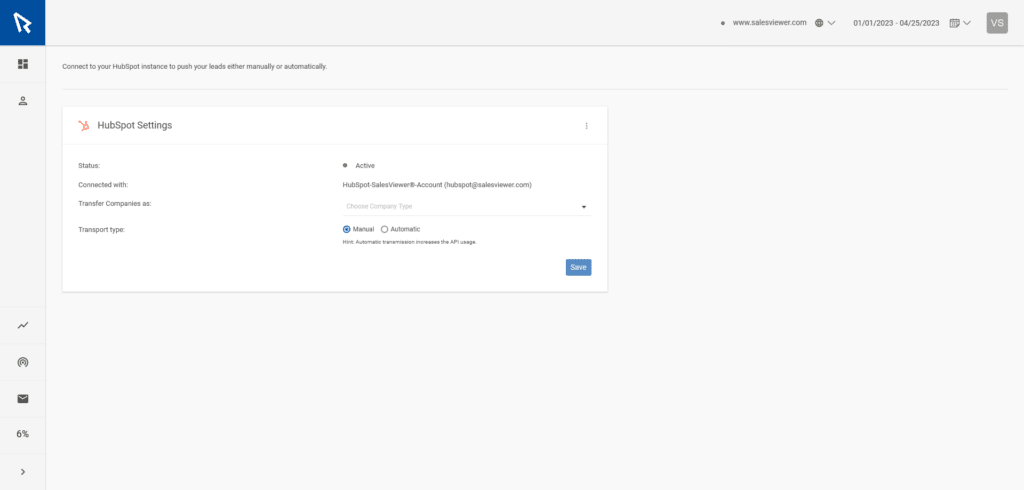
HubSpot: Activities & company properties
- In order to make SalesViewer® activities visible in HubSpot, you need to activate the new filter “Integrations: SalesViewer®” by clicking on “Filter by: Filter activity” and select it. From now on, all SalesViewer® activities will be displayed in all company activity streams.
- In addition, you can now add the new SalesViewer® data to the company properties. These company properties can also be used for HubSpot lead scoring. To do this, go to the very bottom of a company profile in the company properties on the left-hand side, click on “View all properties” and then select the desired SalesViewer® fields.
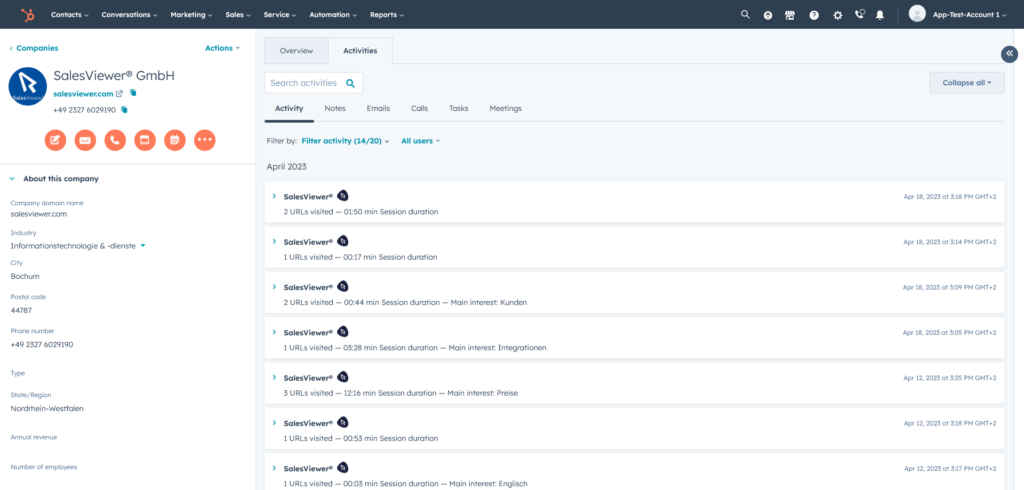
Transferring companies to the HubSpot CRM
- Once successfully authorized with HubSpot, you can continuously sync any SalesViewer® record with your CRM by clicking the “3-dots” on the right side of SalesViewer® data views and selecting HubSpot in the integrations.
- If a company is synchronized, all SalesViewer® data and visits are continuously synchronized with this company in your HubSpot account. You can recognize active synchronization by the orange HubSpot icon that appears on the data record next to the 3 dots. Naturally, synchronization can be deactivated for each company at any time.
- A gray HubSpot icon appears on the record if SalesViewer® has successfully detected this company in your HubSpot account, but synchronization is not active yet.
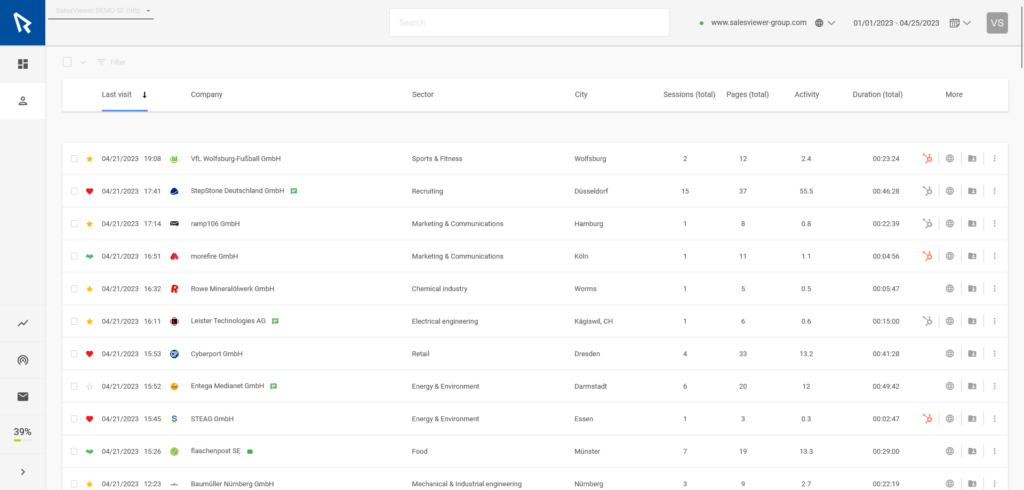
- „Top tool for marketing & sales“
Horizont



 German
German




