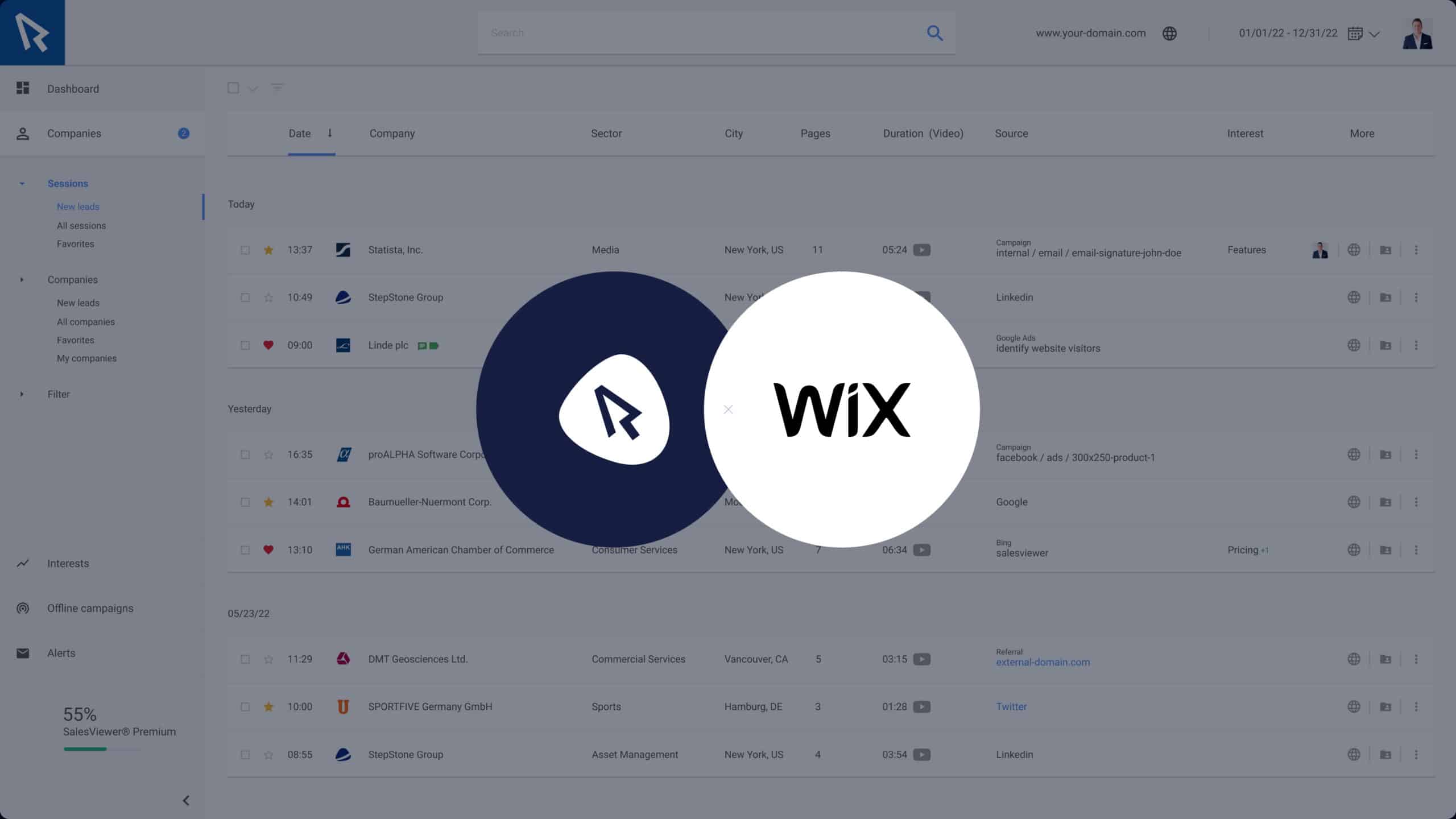How to implement SalesViewer® in Wix:
You have registered for the trial phase and are now faced with the task of implementing the SalesViewer® tracking code into your Wix website? There are a variety of methods for implementing our tracking code. In this article, however, we will focus on the most common ones.
Native implementation in Wix
- To integrate the tracking code natively into your Wix page, you must first navigate to the settings of your website administration.
- In the bottom section under “Advanced”, click “Custom code” and then click “Edit custom code”.
- Here you have the option of entering the SalesViewer® tracking code in the text field. You are welcome to enter “SalesViewer® tracking code” as the name for the code.
- Under the “Add code to pages” option, select “All pages”.
- For the “Enter code in:” setting, please select “Header”, then click on “Apply”.
- The tracking code should then be successfully implemented in your website.
You can find your tracking code at:
https://app.salesviewer.com/projects
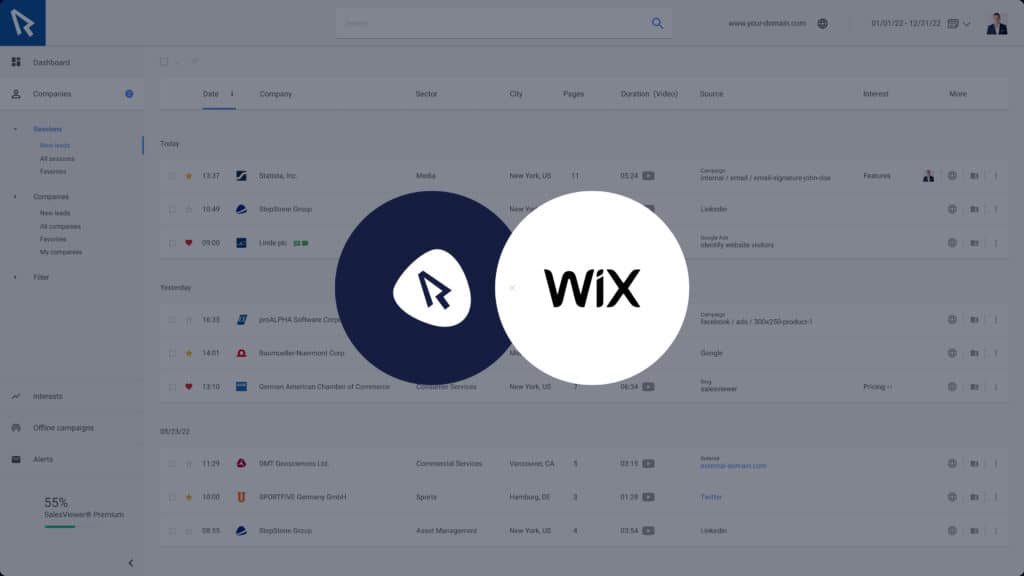
Implementation with Google Tag Manager
The SalesViewer® tracking code can also be easily implemented by using the Google Tag Manager. We have a separate guide on this topic which you can find here.
- „Top tool for marketing & sales“
Horizont
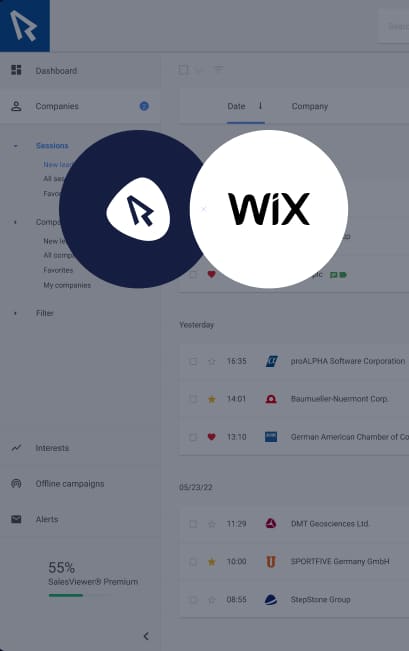


 German
German